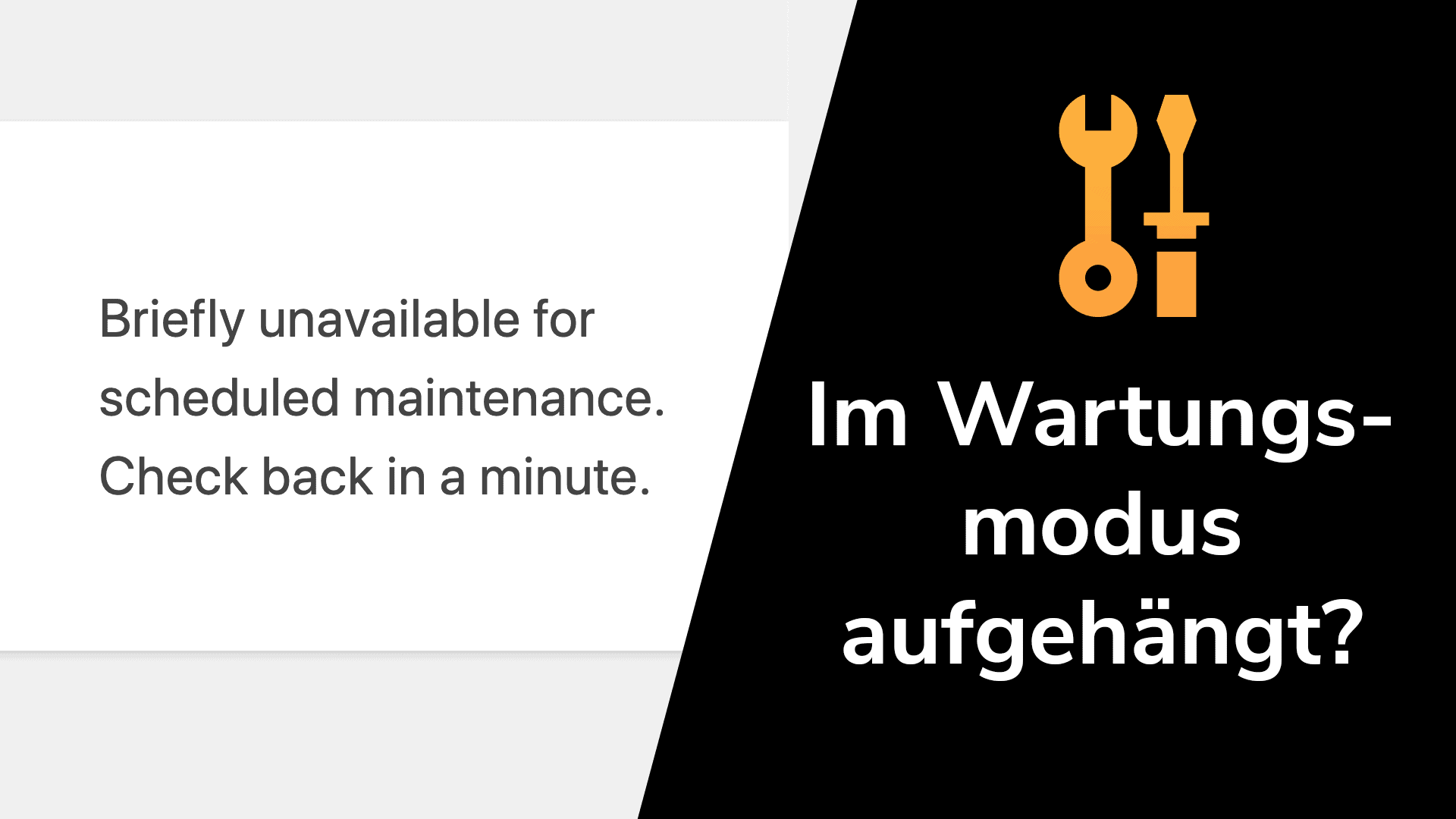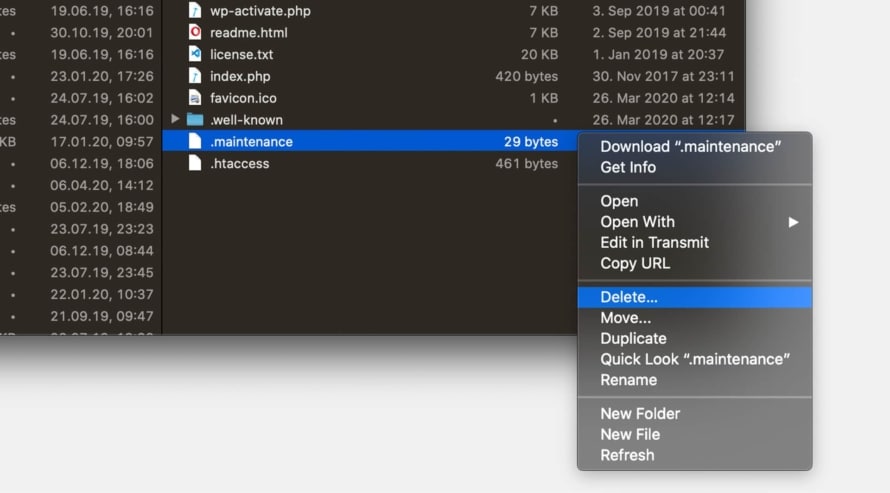You started an update in your WordPress backend, but after that your website got stuck in maintenance mode? No visitor can access your website because he only sees the message “Briefly unavailable for scheduled maintenance. Check back in a minute.” on your website? This article explains how you can quickly fix this problem.
Warum ist deine Website im Wartungsmodus stecken geblieben?
When you start an update in WordPress, the maintenance mode is automatically activated to prevent visitors from seeing errors while you update the WordPress core, plugins, themes or translations. At the end of the update, WordPress should automatically disable maintenance mode. The process usually takes only a few seconds. However, if the update goes wrong or you interrupt the update – for example, by closing the browser window in which you started the update before it ends – WordPress might not be able to turn off maintenance mode. In this case, your WordPress site will hang in maintenance mode.
Deaktiviere den Wartungsmodus manuell
Wenn deine WordPress-Site im Wartungsmodus feststeckt, musst du ihn manuell deaktivieren. Dazu benötigst du Zugriff auf das Dateisystem deines Webspace, z.B. über eine FTP-Verbindung.
- Verbinde dich mit dem Dateisystem deiner WordPress-Site, z.B. per FTP-Verbindung. Du solltest einen Ordner
wp-admin/und eine Dateiwp-config.phpim Hauptverzeichnis haben. - Im Stammverzeichnis deiner WordPress Website findest du eine Datei namens
.maintenance. Diese Datei zeigt an, dass WordPress sich im Wartungsmodus befindet. Lösche einfach diese Datei. - Lade deine Site in deinem Browser neu. Sie sollte wieder verfügbar sein.
Nachdem der Wartungsmodus deaktiviert wurde, solltest du auf deiner Website nachsehen, ob alles wie erwartet funktioniert, denn wie oben erklärt, bleibt WordPress normalerweise nicht im Wartungsmodus hängen. Normalerweise geschieht dies nur, wenn ein Update fehlschlägt.