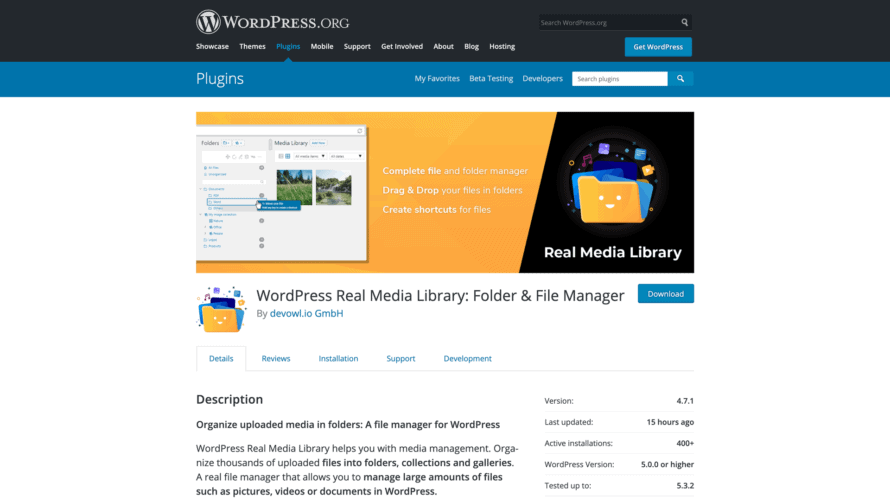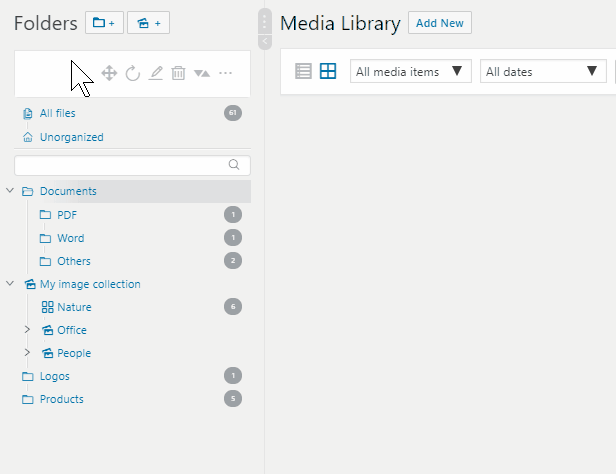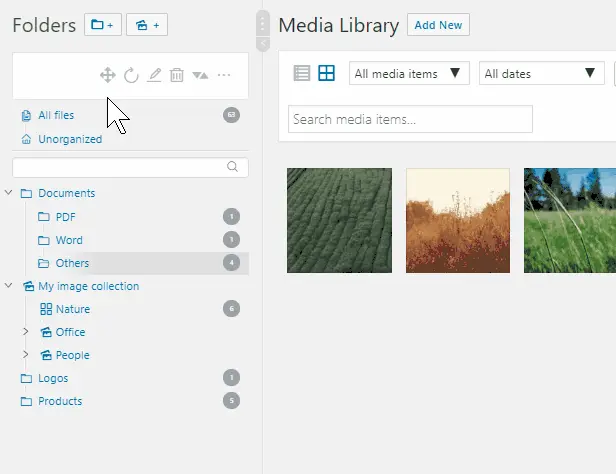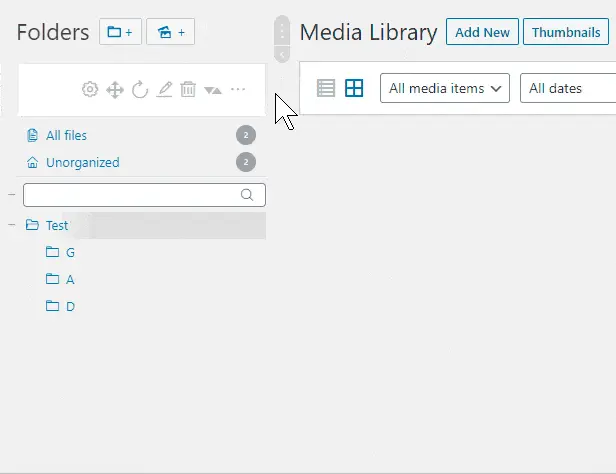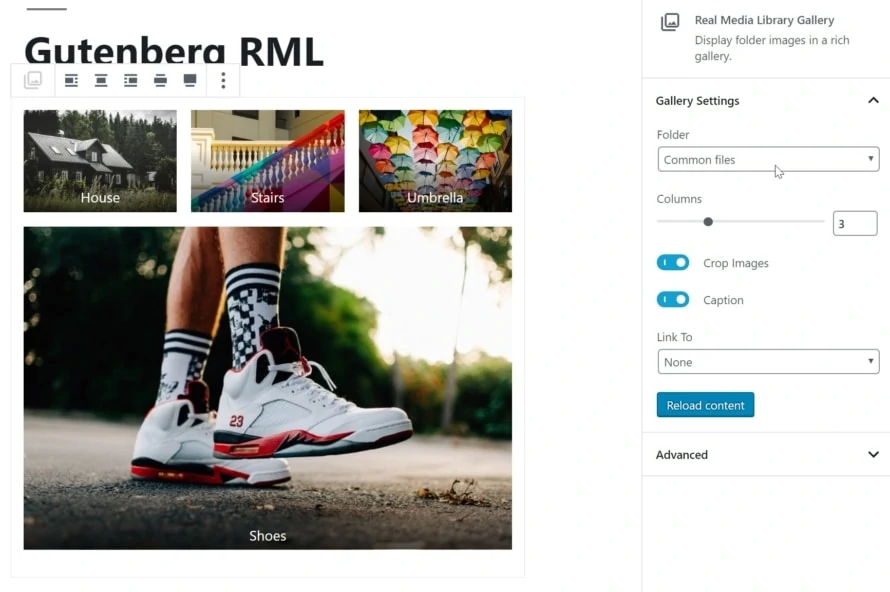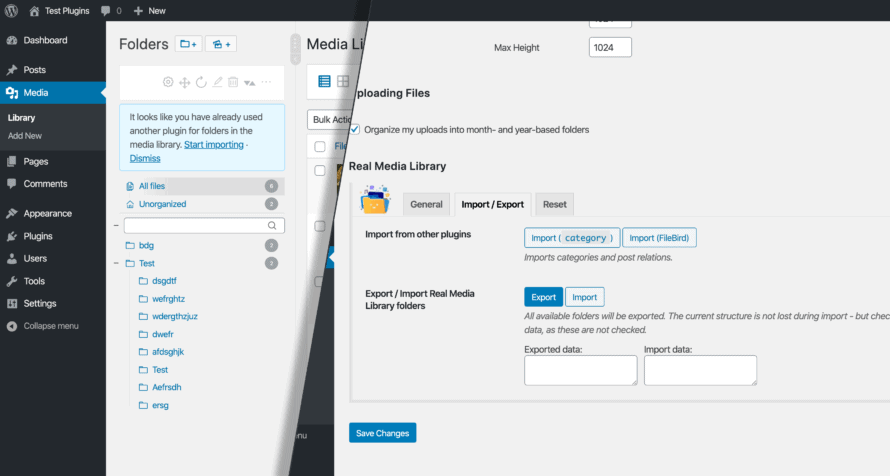Our folder and file manager WordPress plugin Real Media Library is available for free at wordpress.org and the PRO version of the software can be purchased for a few bucks at codecanyon.net. You might wonder what the difference between these two versions is. We want to answer this question by looking at the features of the Real Media Library version 4.7.
Why are there two versions of the Real Media Library?
We have started the development of Real Media Library for WordPress in 2015 as a paid-only plugin. With about 20.000 users Real Media Library PRO is one of the most popular premium plugins for WordPress to extend your media library. We have decided to release a Real Media Library (free) version of the plugin to allow users of small sites to use Real Media Library without the cost to pay for a great plugin, and to give you the opportunity to try our products before you pay for them.
All core features are included in the Real Media Library (free)
The free version of the Real Media Library at wordpress.org comes with many features and no annoying animated banners promoting the PRO version right after installation. No matter if you are a paying or free user of our products, we would like to give you the feeling that the features of our plugins are already integrated into the WordPress core system.
You can use most features of the Real Media Library in the free version. Only the features shown below are available for PRO users only. The free version allows you to create unlimited main folders for free!
PRO Feature: Creating subfolders
You can already create an unlimited number of main folders with the free version. For small websites that need to sort a few hundred uploads, this is absolutely fine. But if you want to build a complex folder structure, the PRO version offers subfolders. You can nest folders as deep as you like to get the perfect structure in your media library.
PRO Feature: Custom order or order according to criteria of uploaded media
You have already structured your media uploads into folders, but would like to have even more structure? You can arrange your files within a folder using drag & drop or let them be arranged automatically for you, e.g. A-Z by title or file name. This also works in list mode. Master your media library and save time by finding the right uploads!
PRO Feature: Rearrange subfolders by criteria
Your folder structure can have several levels. Sometimes you will create many subfolders and want to rearrange them later. You can do this manually by drag and drop, or you can use our PRO feature to arrange them by criteria, e.g. A-Z in ascending order.
PRO Feature: Collections and galleries
Folders are great to structure your media uploads, but sometimes you want to have even more. We give you three ways to order your files:
Folder: A folder can contain any type of file and collections, but not galleries. To create a subfolder, simply select a folder from the list and click this button.
Collection: A collection cannot contain files. But you can create other collections and galleries there. The above mentioned gallery is only a gallery data folder, which means that they are not automatically placed in your frontend (your website). You can create a visual gallery from this gallery data folder using the Gutenberg editor in your page/post.
Gallery: A gallery data folder can only contain images. It is easier for you to distinguish where your visual galleries are located. You can also drag and drop the images into your own image order. You can insert these galleries into the frontend of your website and present pictures in a great way.
PRO Feature: Import/Export of folder structures
Are you using a different folder plugin for your WordPress media library and are frustrated with its performance or lack of features? You are not alone! Many of our customers want to switch from another plugin to Real Media Library. We don’t want to frustrate you by reorganizing all your media uploads. For this purpose we have an import feature that allows you to apply your folders from FileBird, WP Media Folder, Advanced Media Library, Media Library Wizard and other plugins to your Real Media Library. If this is not a real deal to save time, we want to know what else!
Would you like to use all features of the Real Media Library and benefit from premium support? Buy Real Media Library now and save valuable time with media management in your WordPress website!