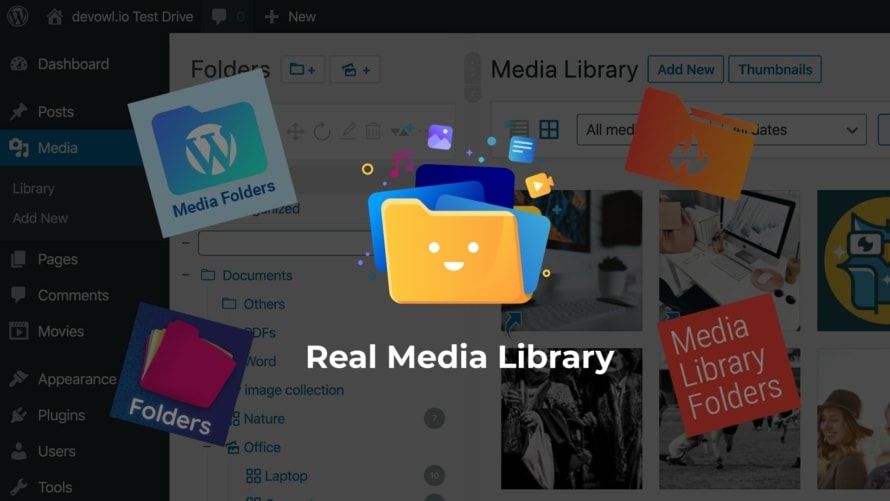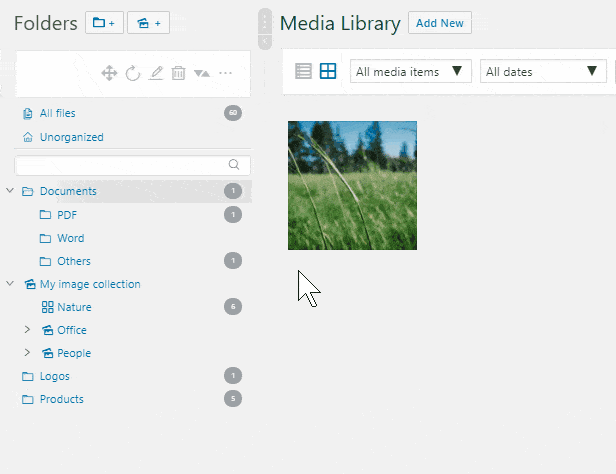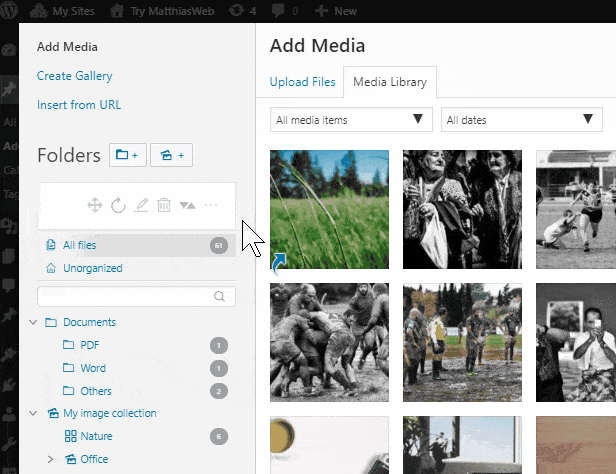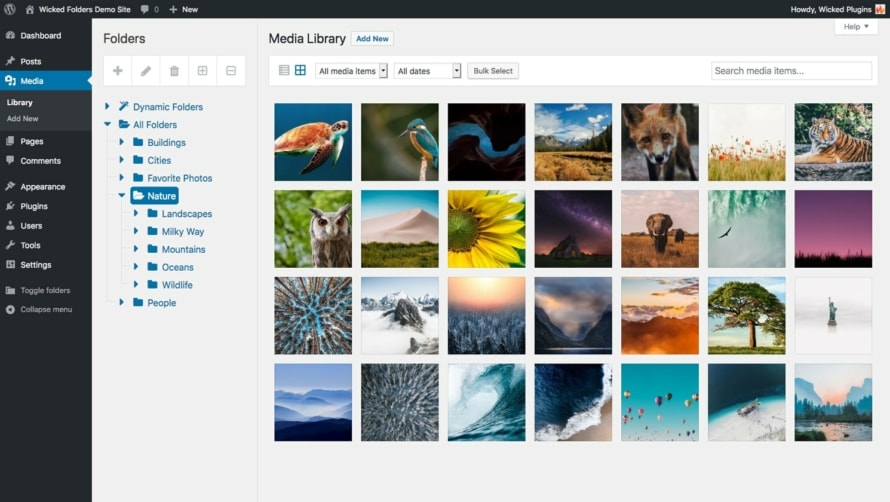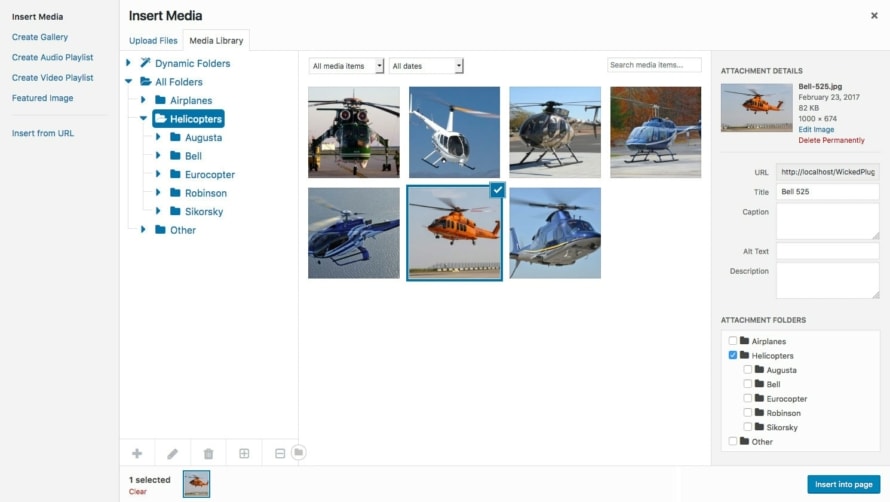When you start building your WordPress site, it is quite empty and the simplicity of WordPress is an advantage for beginners. But over time you will upload a lot of media files like images, audio, video or PDF files. Especially if you run a photography, music or portfolio website, this is the essential part of your content. Over time, you will realize that the WordPress media library is one of the most basic parts of the content management system – and doesn’t have many media management capabilities besides a list and grid view. This is a real problem if you have several thousand uploads because you can’t organize, manage and finally find uploads easily later.
We take a look the most popular plugins for advanced media management in the media library. With these plugins you can organize thousands of uploaded files into folders. Real file management solutions for large amounts of files in WordPress.
1. Real Media Library
Real Media Library is one of the best WordPress media management solutions on the market. You can organize thousands of uploaded files into folders. Moreover, you can create collections and galleries to better manage your images and embed the created galleries directly into your posts and pages. And yes, it has also worked smoothly with tens of thousands of uploads to your WordPress media library – that’s impressive!
The full-featured file and folder manager allows you to organize files into folders using drag and drop. If you need the same file in two folders, that’s no problem either. You can create shortcuts just like you know them from your Windows Explorer or Mac Finder. Plus, the advanced filtering and automatic reordering (for example, from A-Z in ascending order) of your file brings even more organization into your media library.
Folders are not only available under “Media” in your WordPress backend, but the folder tree is available at every place you expect them to be, e.g. in the “Insert Media” dialog. One of the best things about Real Media Library is its compatibility. It is explicitly compatible with all well-known page builders, a wide selection of themes and popular plugins like WooCommerce, WPML or Polylang. You can also use the created folders to create more advanced image galleries with Justified Image Grid and FooGallery – two of the most popular gallery plugins for WordPress.
Real Media Library is currently available in nine languages, including English, German, Dutch, Spanish and French.
Like all plugins mentioned in this article, it simply creates a virtual folder structure. This means that the files in your wp-content/uploads/ folder will be not move when you rearrange them in your media library. This is great because the URL of the upload is not changed and you don’t have to worry about broken links, e.g. in your post or pages. But if you want to reflect the virtual folder structure in the file system, you can do that with the add-on plugin Real Physical Media. It automatically mirrors the virtual folder structure, replaces the URLs of uploads in posts, pages and custom post types where you have inserted them, and creates redirections to ensure that you never have a broken link when another website embeds your uploads. This is a unique feature that helps you a better ranking search engines due to meaningful URL paths (and consequently more traffic for your website).
Overall, Real Media Library offers everything you expect from a full-featured media management solution for WordPress and is powerful in every respect, but at the same time easy and intuitive to use.
Advantages
- Folders, collections and galleries to organize uploads
- Shortcuts to avoid duplicates in your media library
- Intuitive to use and not overloaded
- Performant even with > 10.000 uploads
- Automatic reordering features
- Compatibility with all major page builders, themes and a lot of plugins
- Translated into nine languages
- SEO benefits from physical file reordering (with Real Physical Media add-on)
- WordPress Multisite support
- Imports already created folders from alternative plugins automatically
- One-time price with unlimited updates
Disadvantages
- Premium support only for 1 year in PRO version included (but updates with no time restriction)
2. Wicked Folders
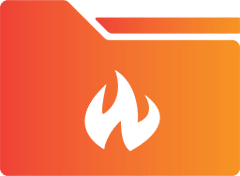
Another good folder plugin for WordPress is Wicked Folders. You can organize your uploads into folders, drag and drop them and select images from folders in the “Insert Media” dialog. Furthermore, you can automatically group your files by file type (e.g. .pdf or .jpg).
What’s missing in the plugin is the ability to automatically sort your media uploads by criteria, which means you have to do this manually.
The plugin explicitly says that it is compatible with the page builder Visual Composer, but does not mention more modern page builders like Elementor, Divi or WPBakery Page Builder. It is also fully compatible with the greater Gravity Forms plugin, if you need an integration with this plugin.
Wicked Folders works smoothly even with a few thousand uploads and the quality of the plugin seems to be good. However, it’s annoying that the free version of the plugin only allows you to order posts, pages and custom post types in folders, but not your media library.
All in all, the plugin is a solidly simple solution to organize your media library in folders. More advanced features are missing, but if you only need a simple solution, the plugin is the right one for you – if you are able to pay the slightly higher price for the solution.
Advantages
- Folders to organize media uploads (only in paid version)
- Drag and drop files into folders
- Group files by file type into folders
- Performant even with > 1.000 uploads
- Order post, pages and custom post types in folders
- Compatibility with Visual Composer and Gravity Forms
- WordPress Multisite support
Disadvantages
- Missing ability to automatically sort uploads by criteria
- No explicit compatible with modern page builders (even if the plugin works with a few of them)
- Organizing media library only in paid version possible
- Slightly higher price with yearly subscription model
3. WordPress Media Library Folders

Do not be irritated by the ugly logo of the plugin. Behind the surface you will find a powerful solution in WordPress Media Library Folders. You can create folders for your uploads and move files by drag and drop. Furthermore, you can easily rename files and regenerate thumbnails of one or more uploads (useful, if you switch your WordPress theme).
In addition, you can sort all files by name or date (ascending only), but this sorting is only temporary for your current view and won’t be able to create a permanently rearranged order for your files.
What’s rather irritating is that all the new features are not integrated into your media library. Instead, you have an additional menu item “Media Library Folders” where you can see the folder structure of your uploads. When you switch back to your media library, you will have no folder structure at all. So you can decide if you want to see your folder structure or e.g. additional metadata of an image compression plugin in your media library (which is not explicitly integrated into WordPress Media Library Folders) – but not both at the same time. The same applies for the integration of the folders in the “Insert Media” dialog. It just doesn’t feel like a core WordPress feature, but like some other software on top. Also, if you move an image, you often have to wait 3-5 seconds until it is moved, which feels a bit slow in daily use.
WordPress Media Library Folders have one advantage over the other solution that might be of interest to extremely large WordPress sites: offloading media. With the plugin you can organize files and outsource them to an FTP server, Amazon S3 Bucket or DigitalOcean Space. This function is limited to 3,000 images in the paid version of the plugin only. If you want to offload more images, you have to pay an additional fee, which is higher than price for the plugin itself. The feature itself seems to be very clever, but only for WordPress sites with a ton of images (> 10,000 images or > 50 GB) can profit from a feature like this (with just a few images, shared webspace is a lot cheaper) – and in this case they charge you twice. We do not consider this to be a very fair pricing model.
Advantages
- Folders to organize uploads
- Drag and drop files into folders
- Sort images (only ascending and only temporary)
- Regenerate thumbnails (useful on WordPress theme switching)
- Offloading images to an FTP server, Amazon S3 Bucket or DigitalOcean Space
Disadvantages
- Folders a not integrated in the WordPress media library, but a standalone user interface
- Slow performance (e.g. 3-5 sec waiting for file moving)
- No explicit compatibility with 3rd-party plugins
- Yearly subscription model with extra fees after buying the plugin, if you want to use the offloading feature
4. Folders
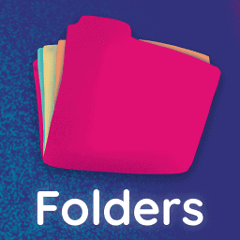
If you are looking for a simple folder solution that does not provide a full-featured folder manager in your WordPress media library, Folders might be the right WordPress plugin for you. It comes with the ability to create, rename and delete folders. You can move single or multiple uploads by drag and drop. No more, no less. Directly integrated in your WordPress media library.
That means advanced features like sorting by criteria, symbolic links or galleries are not part of this plugin. Its simple user interface, integrated directly into the WordPress Media Library, does the job quickly and efficiently – as long as you don’t have too many files. In case you have more than about 5,000 uploads in your media library, we have experienced some lags.
The interface itself is simple, but the colors are… you have to get used to it. A crazy pink as a complementary color to the standard WordPress blue welcomes you when you open your media library. But you can solve this problem yourself, because Folder gives you the possibility to customize the font color, size and family for the interface. Why they did not choose a respectable color by default, however, remained unexplainable for us.
In addition to the folder feature for the media library, Folder introduces folders for posts, pages, and custom post types. This could be an interesting feature for larger websites or especially WooCommerce shops with lots of content/products. But here again the solution seems to be quite simple. You can order WooCommerce products by their product categories, but there is no deeper integration like ordering by WooCommerce attributes. A better alternative for this use case could be the plugin Real Category Management with an advanced WooCommerce integration.
Advantages
- Folders to organize uploads
- Drag & Drop files into folders
- Simple and intuitive user interface
- Compatible with all major page builders
- Folders for posts, pages and custom post types (but limited support for WooCommerce)
Disadvantages
- Just folders, not a real file manager for WordPress
- Unstable performance with more than 5,000 uploads
- Crazy colors for the user interface (but you can fix it yourself in the settings)
- Integration for custom post types very simple and not very useful for WooCommerce users
- Yearly subscription model (but a fair pricing)
5. Filebird

Filebird is another WordPress plugin that brings folders into your media library. You can easily organize your uploads. Create, rename or delete a folder and simply drag and drop your files into it. If you want to perform the actions for a folder, you can also simply right-click on the folder and you will get a context menu with all options – but this only works for folders, not for media uploads.
Similar to Real Media Library, you can automatically reorder files by a criterion, but only by name. For most users this should be enough.
The folder structure is well integrated both in the media library and in the “Insert Media” dialog. At both places Filebird has a good compatibility with all major page builders, WPML and Polylang. Compared to Real Media Library, the solution does not offer integration with popular gallery plugins, which might be useful for you, as you can use your folders directly as galleries in your posts or pages.
Filebird is one of the solutions that also has a good translation into seven languages, including English and German, which makes it easier for users to use the plugin in their native language.
So far this sounds good for you, but you wonder why this plugin is at the bottom of this list? You’re right, Filebird is altogether a great WordPress plugin for media management in your media library. The only major drawback of the plugin is its performance. When you install the plugin on a fresh WordPress installation, it feels pretty fast, but if you have a lot of files in your media library, it gets slower and slower. We tested it with a five-year-old blog that has about 3,000 uploads in its media library – and it wasn’t much fun to wait several seconds for a file to move. If you look at Filebird’s review on wordpress.org, you will see that we are not alone with this problem. That’s why we can recommend Filebird as a great solution in the short term, but not in the long run.
Advantages
- Folders to organize uploads
- Intuitive to use and easy to understand
- Automatic reordering by name
- Compatibility with all major page builders, themes and multilanguage plugins
- Translated into seven languages
- WordPress Multisite support
- One-time price with unlimited updates
Disadvantages
- Very slow performance on larger WordPress sites (not recommendable)
- No integration with 3rd-party gallery plugins
Verdict: The best do not have to be the most expensive
In the article above you have seen a detailed comparison between the best WordPress media library folder management plugins. Some plugins have more functions, others are simpler. Some plugins have a low one-time price, but some of them charge you every year.
In summary, we would like to recommend our solution Real Media Library, which we think is the best media management plugin for WordPress in the market at the moment. Since you pay once and can use it for an unlimited time, it is very inexpensive in the long run.
If you would like to try an alternative, we can recommend Wicked Folders, a solidly built WordPress plugin that is powerful and feature-rich even with many uploads. But at the same time it is a bit more expensive with its annually renewing subscription model.