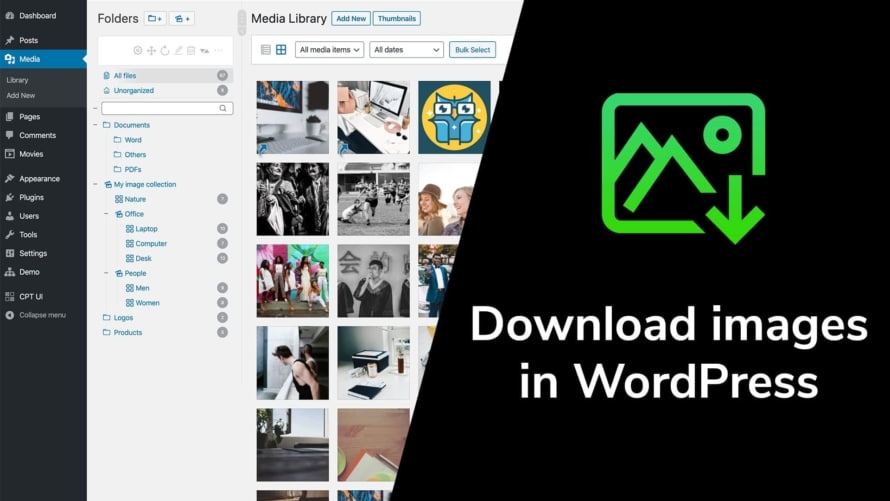You may have uploaded some images to your WordPress site and deleted the copy, that you now need, from your computer. Don’t worry, the image is in a good place in your WordPress Media Library. Even if you use a WordPress plugin to compress images, many of them save a backup copy of the original image. In this article we explain how you can easily download images from your WordPress Media Library.
Find the image and download it from the WordPress Media Library
It’s pretty easy to download an image that you have uploaded to your WordPress Media Library. Just follow these steps:
- Go to
Mediain your WordPress backend to see the Media Library. - Click on the image you want to download to open the
Attachment Detailsdialog or theEdit Mediadialog. It does not matter which one opens. - In the right sidebar you will find a field named
Copy LinkorFile URL. Copy the link from the field. - Open the link in a new tab in your browser by pasting it. You should see the image.
- Right-click on the image and an option in the context menu like
Save Image As...should open, allowing you to download the image.
Unfortunately, WordPress does not give you a button to download images directly, but with the explanation above it should work.
You are using an image compression plugin and do not have the original image? Download it via FTP!
If you are using an image compression plugin, it may happen that you are not downloading the original image from your WordPress, but an (ugly) compressed version of it. Most image compression plugins offer the possibility to save a backup of the original image. Please have a look at the plugin’s settings to see if you find an option for this there and if it is activated.
In case your image compression plugin have made a backup of the original image, you can often only access it via FTP:
- Open your FTP client (e.g. Filezilla, Cyberduck or Transmit) and connect to your webspace.
- Navigate to the folder
wp-content/in your WordPress installation. - Here you should find the folder
uploads/. This folder contains all files you uploads of your WordPress Media Library. - Navigate in the folder to the exact image you want to download. The original is often named to as “original”, “uncompressed” or “backup”.
Get more from your WordPress Media Library!
The Media Library of WordPress offers very limited features, as you have noticed with the missing download button in this article. For this, we have developed the WordPress plugin Real Media Library, which adds a complete folder and file manager, collections, galleries and much more to your WordPress Media Library. Try it for free and save a lot of time organizing your uploads!