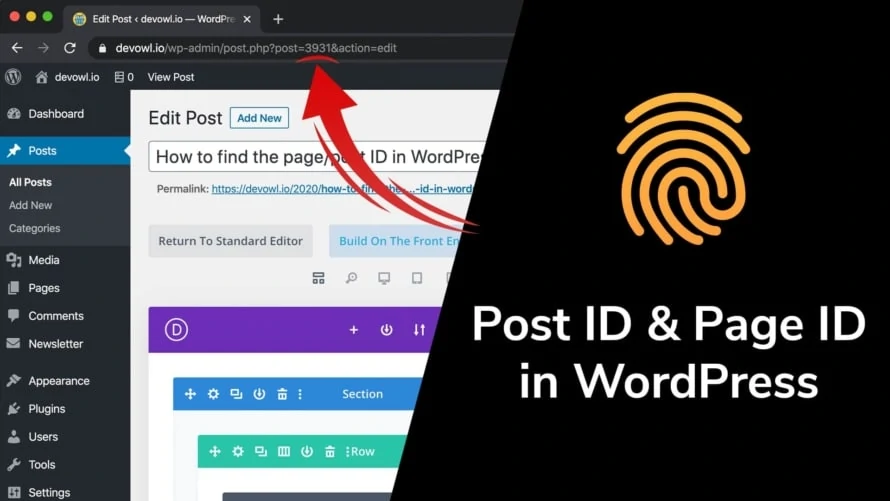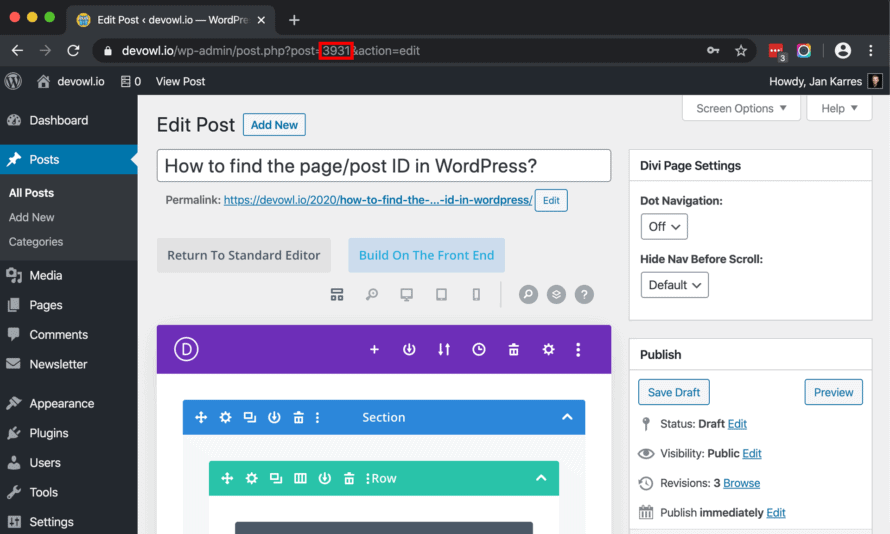Some WordPress plugins ask you to manually enter a page ID, a post ID, or the ID of another content type to do something with that content. Nowadays this is an indicator that the plugin is quite outdated, as most well-designed plugins offer a more intuitive way to find some content, such as a search feature. If you still want to use the plugin, we will explain how to find the page/post ID of a particular content item on your WordPress site.
Page ID and post ID in the address bar of your browser
You can easily find the ID of a content element on your WordPress site, whether it is a post, page, or custom post type (such as projects or products). Just follow these steps:
- Open your WordPress backend and go to the list of content elements of the type you want to know the ID of (e.g.
Postsin the left sidebar). - Go to the edit dialog of the content element you want to edit (e.g. this blog post).
- You will see a path like
/wp-admin/post.php?post=3931&action=editin the address bar of your browser. In this example, it containspost=3931, which means that the ID of your content element is3931.
Pretty simple, isn’t it? If you have more control over your content and want to sort it, take a look at our WordPress plugin Real Category Management, which allows you to organize your content in folders to find it faster – even if you have hundreds of e.g. blog posts or products on your WordPress website.