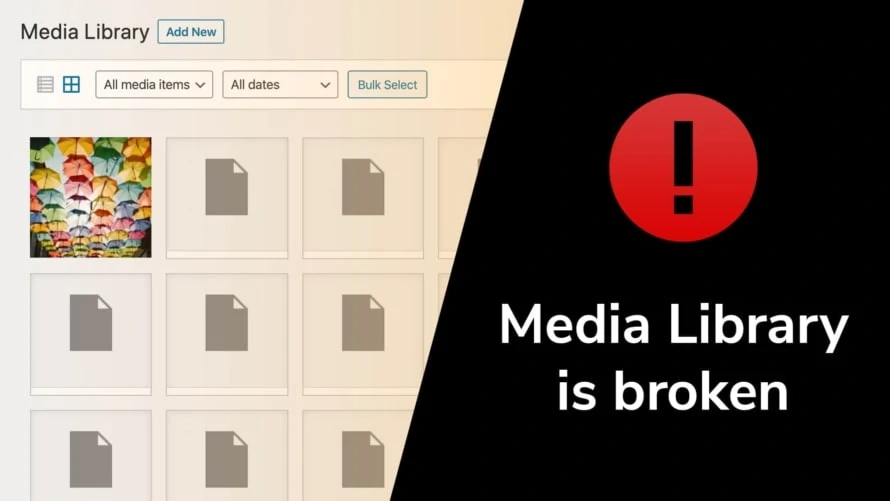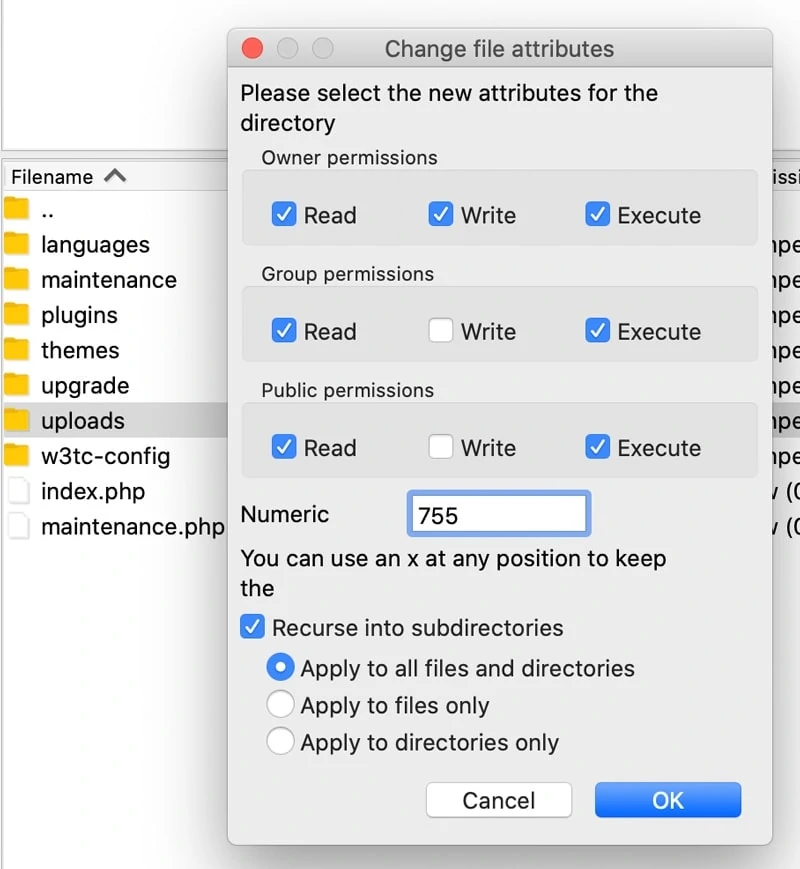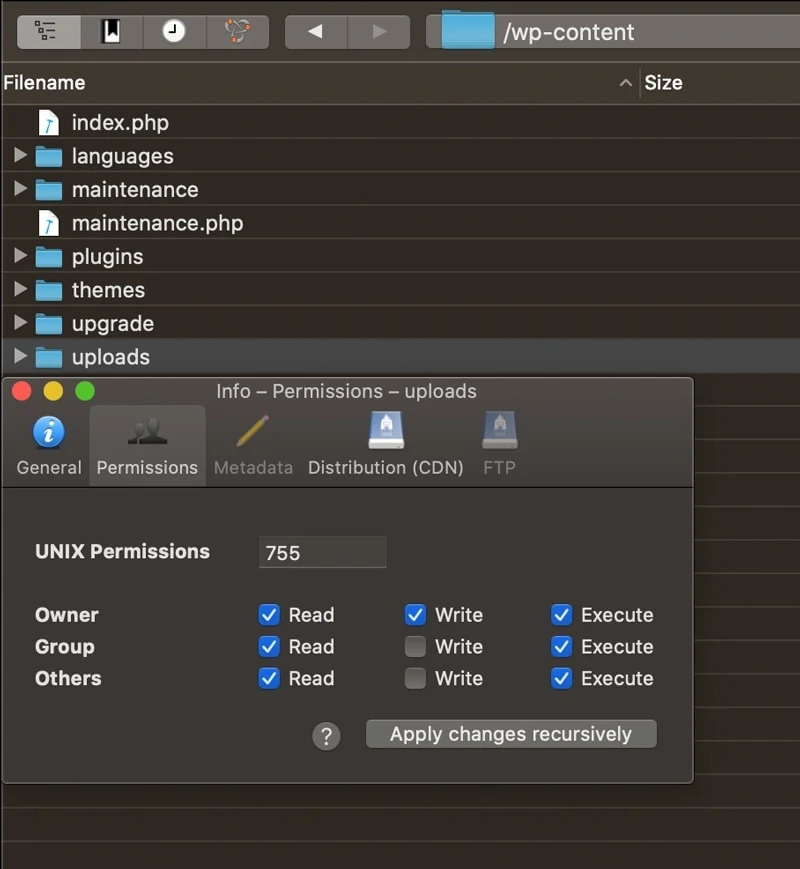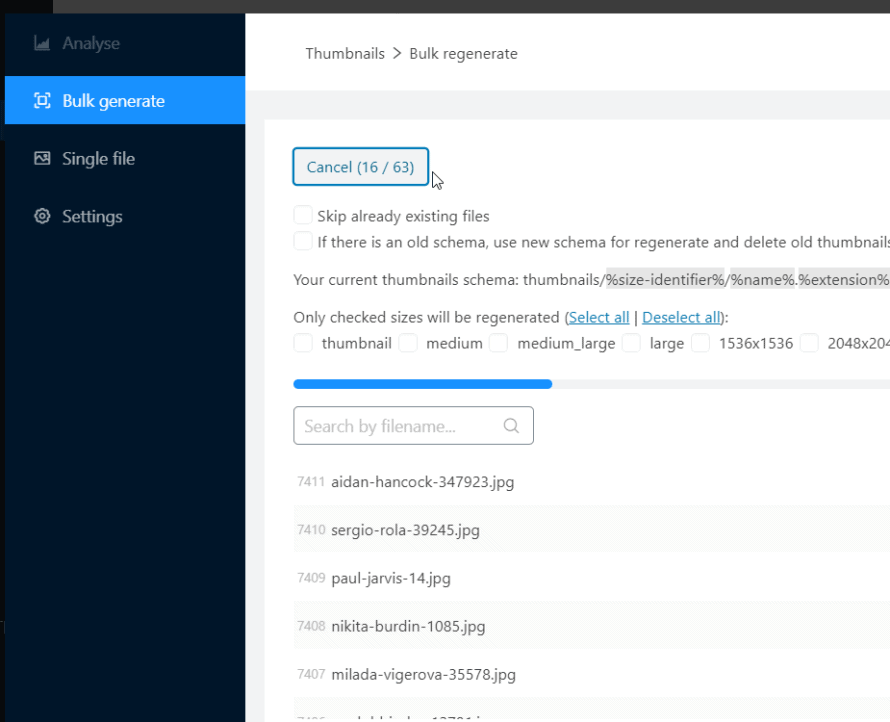The media library of your WordPress does not load, does not show pictures/thumbnails, keeps spinning or does not load at all? Not only is this an annoying problem, but it can also cause you to stop working on your WordPress website. In the following article we explain what the problems of your WordPress media library might be and how you can easily fix them.
WordPress Media Library won’t load or keeps spinning?
If your WordPress media library does not load, loads with an error message, only partially loads the page, or keeps spinning endlessly, the most likely reason is an incompatible WordPress plugin or theme. Especially free WordPress plugins are often poorly coded and cause side effects that can lead to problems with other plugins or WordPress core updates.
What can you do about this? You must find the plugin or theme that causes the error:
- Go to
Plugins>Installed Pluginsin your WordPress backend. - Now deactivate all plugins that are still active.
- Take a look at the Media Library in your WordPress to see if it works again.
- If it works, reactivate a plugin and check again if the media library works again. Repeat this step until the media library does not load anymore.
- You should have found the plugin that is causing the problem. We recommend that you write to the author of the plugin to fix the problem or look for an alternative for this plugin.
If you have disabled all plugins and the problem persists, it could also be caused by your theme. It is important to understand that only the active theme can cause a bug like a media library that is spinning endlessly. You can try if your active theme is causing the problem:
- Go to
Appearance>Themes - Click the
Add Newbutton at the top of the page and install another theme like “Twenty Twenty”. We only install it for testing purposes, so it won’t look perfect. - Go back to
Appearance>Themesand activate the theme you just downloaded. - Take a look at the Media Library in your WordPress to see if it works again.
- If your theme is causing the problem, reactivate it as we did with the alternative in step 3 and contact the author of the theme to fix the error.
WordPress Media Library doesn’t load or show images at all?
Sometimes the WordPress Media Library does not load or it loads, but without any pictures. If you see exactly zero images, this could be caused by an invalid file permission in your webspace. This means that your WordPress has no permissions to open the pictures and therefore cannot show them to you. This happens regularly when you move your WordPress to another webspace or when your web host makes major changes on the server.
The good thing about this problem is that in most cases you can fix the problem yourself:
- Open your FTP client (e.g. Filezilla, Cyberduck or Transmit) and connect to your webspace.
- Navigate to the folder
wp-content/in your WordPress installation. - Here you should find the folder
uploads/. Open the file permissions. The permissions should be755. If they are not, change them to755. Try to avoid777(full permissions), as this can cause some security risks. - Apply the
755permissions to the folder and all subfolders and files (called “recursive” or “enclosed”). - Check your Media Library in the WordPress backend, if it works again.
In the rare case that you do not have the permissions to change the file permissions of the folder wp-content/uploads/, please contact your service provider to do this for you.
WordPress Media Library shows broken thumbnails or doesn’t show images?
Another case might be that the Media Library does not show thumbnails of images, but still other parts of the WordPress Media Library works correctly. This is a clear indication that the thumbnails were not or incorrectly generated. WordPress automatically generated different sizes of the uploaded pictures (called thumbnails) when possible. Sometimes these processes don’t work because of wrong file permissions (that might already be fixed), not enough free space on your web space, or after switching to a new theme, not all thumbnails used in the new theme were automatically regenerated (most themes can not do that for you).
But don’t worry, not showing thumbnails is also a problem that can be easily fixed. You can install a reliable thumbnail regenerator plugin like our Real Thumbnail Generator to check all uploads in your WordPress Media Library and have broken thumbnails regenerated to make sure that every image for your good-looking website is available.
What you should do if your WordPress Media Library works again!
Hopefully, one of the above tips has helped you get your WordPress media library up and running again. In general, but especially after fixing a serious problem like this, we can recommend backing up your website. In the worst case, this will save you a lot of time. You can back up WordPress with one of many backup plugins such as UpdraftPlus.
You can also structure your media library with folders, collections and galleries to make your uploads easier to find. Just download our WordPress plugin Real Media Library and bring order to your uploads!