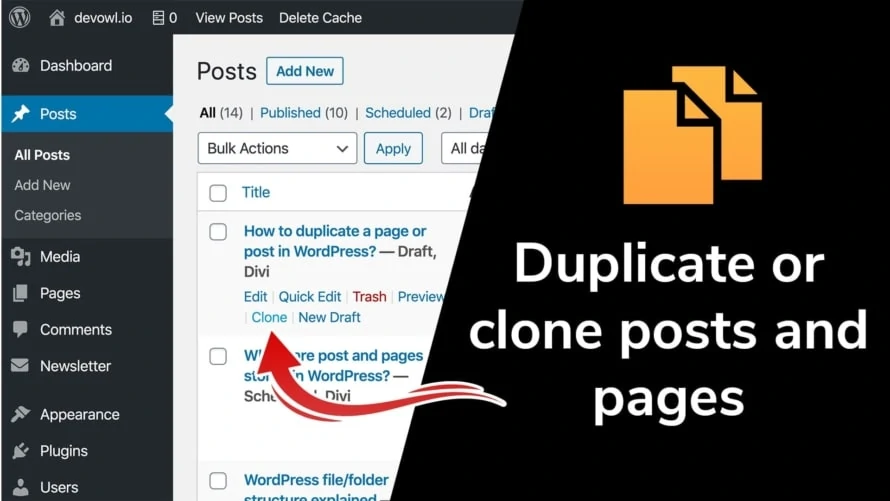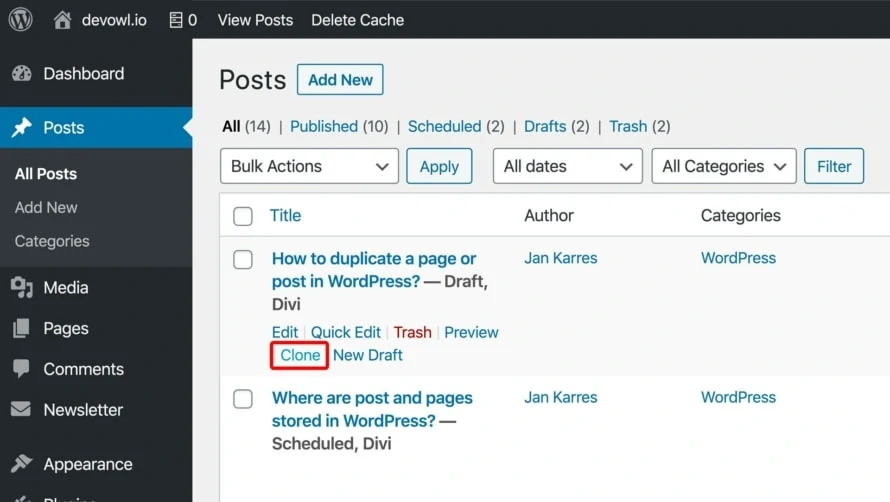WordPress itself does not have a function to duplicate pages, posts or any content from a custom post type. But you can install a free plugin to add this function to your WordPress and duplicate your content (also called “clone”), e.g. to use an old blog post as a template for a new one. In this article we explain how to duplicate pages and posts.
Clone posts and pages with the plugin “Duplicate Post”
Your content can be cloned quite easily in WordPress. Just follow these steps:
- Open your WordPress backend and go to
Plugins>Add New. - Search for the plugin “Duplicate Post”.
- Install and activate the plugin.
- Now go to
Postsor any other post type in the left sidebar from which you want to clone content. - Move the mouse over the title of the post you want to clone. You should see a
Cloneoption that you can click on.
This is it! Your content is cloned now. In the rare case that you cannot see the Clone option after installing and activating the plugin, you may be using a custom post type from which content is not allowed to be cloned by default. But don’t worry, this problem can be solved
- Go to
Settings>Duplicate Post. - Select the
Permissionstab on the page. - You should see the name of your post type (for example, “Projects”) in the row labeled
Enable for these post types. Select the checkbox and save the settings to enable duplication for this post type.
Organize your posts and pages better in folders
As the content of your WordPress site grows and grows, it can get a bit messy over time, and you may have spent more time finding an old blog post where you need to correct a spelling error, for example.
The plugin Real Category Management helps here. It allows you to categorize your posts, pages, WooCommerce products or any other custom post type into folders. It automatically organizes any new content by its categories, but you can also move them manually by simply dragging and dropping. Take a look at the plugin and save a lot of time!