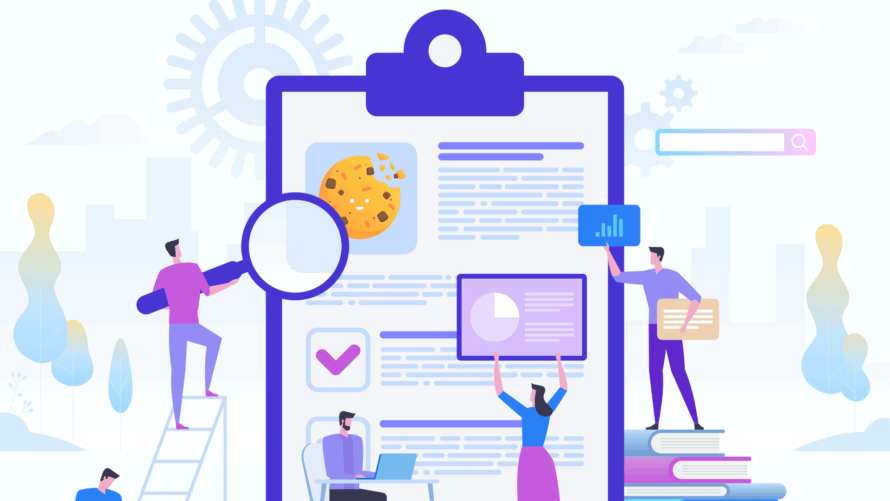Does my website use cookies? This is an important question that you as a website operator may have already asked yourself. If not, it is definitely time. Since the ruling of the European Court of Justice (C-673/17), non-essential cookies are only allowed to be set with the active and informed consent of the user. This applies to all cookies that do not affect the basic functionality of your website.
In this article, we explain step by step how to find cookies used on your website and how to set and read them in a legally compliant manner. You can find detailed instructions in our article How do I find all cookies (services) on my website?
Before we get into the cookie scan of your website, let’s first clarify a few general questions, such as the need for consent on your website.
No. People often mistakenly believe that consent is required for every cookie. Or even worse: that consent is not required for any cookie at all – which is reflected in many cookie banners. As already mentioned, this only applies to technically necessary cookies.
What do I need consents for?
Roughly summarised, cookies are small text files that store data on the end device of the website visitor. The issue of data protection plays a major role here. We have explained exactly how cookies work and what must be observed legally in our article on cookies.
If you embed external sources that process personal data, if your website itself processes such data or if cookies are set that are generally not necessary, you need your visitor’s consent.
So that we don’t break down the topic of consent too much in this article, we have summarized all the important information for you in an easy-to-understand way in our article What do I need consent for?
No, you as a website operator cannot block cookies on your website. However, you have the option of not integrating the service that sets the cookie or cookies into your website in the first place.
Creating a website without cookies is almost impossible. You would have to consciously restrict yourself a lot when creating your website. YouTube videos, a shopping cart in the online shop or tracking via Google Analytics – all these services depend on the use of cookies. Consequently, you would no longer be allowed to use them on your website.
The question of which cookies and cookie-like information your website sets and which services are used is often not easy to answer. Therefore, in the following we present methods to find services and cookies used on your website.
💡 Important: Since we have already written a very detailed and beginner-friendly guide to the service and cookie check of a website in another article, we will only explain the steps roughly here. In the separate article, we also explain how you can find out whether and which personal data is processed on your own web space. We therefore recommend that you read our article How do I find all services (cookies) on my website?
When it comes to cookies, it is important to mention that there are different types. The common term “cookie” basically describes an HTTP cookie (technical cookie). In addition, there is cookie-like information such as “local storage” and “session storage”.
👉 Each subpage of your website can set cookies. Therefore, carry out the following steps on each sub-page.
👉 Some cookies are only set after a certain interaction. Therefore, interact with your website in all possible ways (e.g. submit contact form).
Regardless of where the cookies come from, you should know which cookies are set. This is how you find them:
- Disable all adblockers, content blockers, cookie banners and make sure third-party cookies are enabled when using a browser in incognito mode.
- Open your website in a Chromium-based browser like Google Chrome, in an incognito window.
- Right click anywhere and click on “Inspect”.
- Now the inspector opens. Here you also click on “Application”.
- You are displayed a two-column layout consisting of sidebar and content area. You are interested in the “Storage” area.
- If you click on the small triangles next to “Local Storage”, “Session Storage” and “Cookies”, all cookies that are set in the currently open tab are displayed.
- By clicking on a domain name, you will see in the left column all the specific cookies that are set on your computer – with all their properties and flags such as name, value, domain, expiry date, etc.
- Now you need to identify the individual cookies or find out from which service the cookies originate. Often the name in combination with the domain already provides information about the cookie name. Alternatively, you can also enter the cookie name in a search engine to find out the corresponding service in the privacy policy of the service provider.
- It is important to know the associated service in order to be able to assess whether it should be classified as “essential”.
- Finally, you save the service with all its cookies, for example in Real Cookie Banner.
- In some cases, it is useful to create a content blocker for specific services.
What services does my website use?
After you know which cookies are set, it is important to know which services set them. This is how you find out which (external) services are integrated on your website:
- If possible, do not use a privacy-friendly browser (e.g. Brave). It is recommended to use a Chromium-based browser such as Google Chrome.
- Deactivate all content and adblockers.
- Open your website in an incognito window (private mode).
- Right-click with the mouse (anywhere) and then click on “Inspect”.
- Now the inspector opens. Here you click on the tab “Sources”.
- You will see a three-column layout. Take a look at the left column. Here, you can see which files were loaded from which domains (services) when you visited this subpage of your website.
- The name of your domain is displayed at the top left. It shows you which data was downloaded from your website. The entries below are from other domains.
- Click through all entries. You will find images, videos, fonts, etc. as well as HTML, CSS and JavaScript code and iframes. For each entry, ask yourself which service it comes from and whether you have any other permission to load it – and thus to transmit the IP address of your visitors.
❗ More details and examples can be found – as already mentioned – in the separate article!
But beware: many website operators fail even at the manual search for cookies and services because it can be very difficult to locate all of them. A popular mistake that can have cost-intensive effects on the creation of a cookie banner. In our article on common mistakes in a cookie banner, we show you other potential sources of mistakes.
To find services and cookies used on your website, you need to be a mix of busy bee and developer owl because a little programming know-how is definitely an advantage in some parts of the search. But of course, we understand that not everyone has the desire, time and patience to spend hours searching through all the possible subpages of a website and correctly locating services and cookies.
This is where a cookie checker or cookie scanner can be helpful.
Therefore, we take a lot of work off your hands with our WordPress Cookie Consent Plugin Real Cookie Banner. The Consent Management Plugin is a real cookie truffle piggy because thanks to the integrated scanner function, it automatically detects a variety of services used. Legal compliance made easy!