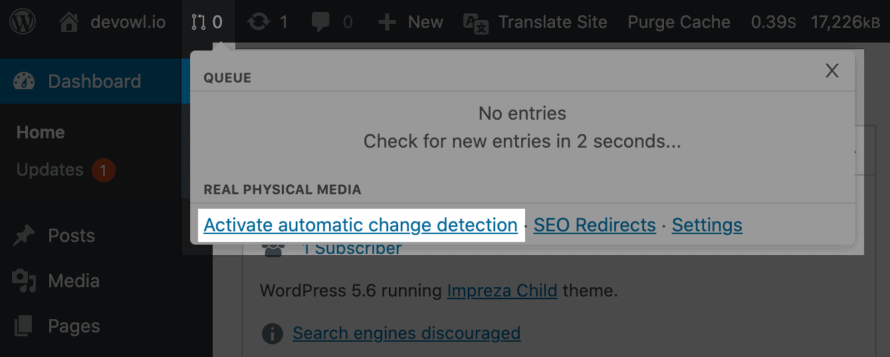Real Physical Media always uses the folder name (in the virtual folder tree) as the folder name inside the wp-content/uploads/ directory for files. To trigger a physical move you have three types of triggers available.
1. Automatically listen to changes (recommend)
In the admin bar of WordPress you will find a popup of Real Physical Media. In it, you can activate the “Automatic change detection”. From now on, all file changes will be automatically detected and physically synchronized. For example, if you have a folder “Animls” with three files and rename it to “Animals”, this will trigger that all three files will be moved automatically to wp-content/uploads/animals/.
2. Move a single file
Simply drag and drop a file in a Real Media Library folder in your media library. Then click on the file to see the Attachment Details view. In the dialog, you will see a Folder section. There – if the file path is not yet synchronized – you can trigger a physical move by clicking the button.
3. Synchronize all existing files in your media library
You can sync all existing files in your media library so that they are moved to the appropriate physical folder with one click.
- In your WordPress backend, navigate to Settings > Media > Tab “Real Physical Media”
- Click on “Add * files to queue for moving“