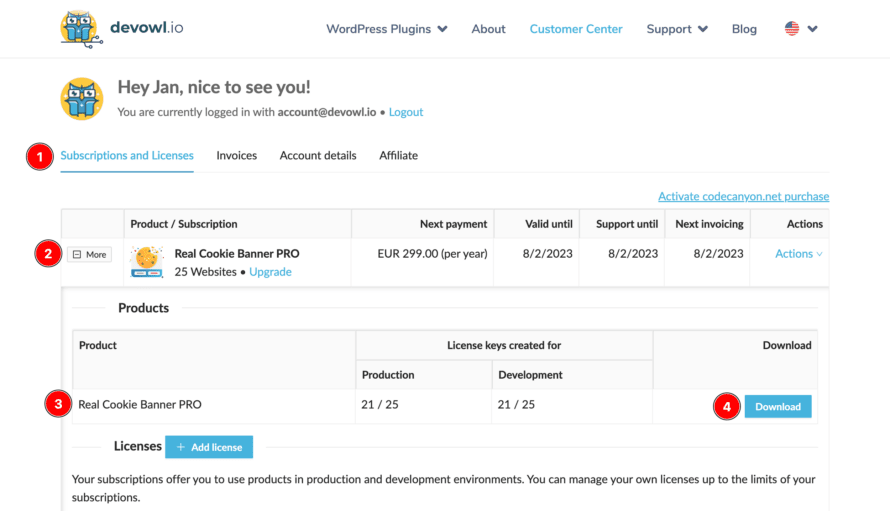You have just bought a WordPress plugin on devowl.io and want to install the plugin? We explain to you how it works easily and quickly!
If you have downloaded the ZIP file of the plugin directly after the purchase, you can skip step 1 to 5.
- Open the customer center on devowl.io.
- Request a magic link to log in to the customer center.
- Click on the magic link in your email inbox.
- In the tab Subscriptions and Licenses (in screenshot marked with 1) you will find your purchased products. If you have made several purchases, you have to click on the More button (marked with 2) to see the Products table of your purchases.
- In the Products table of your subscription, you should find the name of your plugin. For example, Real Cookie Banner, which is marked as 3 in the screenshot. Next to it, you find a Download button (marked with 4) and by clicking it, you can download the required code of the plugin.
- Open your WordPress backend and navigate to Plugins > Add New in the left sidebar.
- Click the “Upload Plugin” button. Upload the plugin code (ZIP file) in your WordPress installation.
- You should see your plugin in the table of plugins. Please activate the plugin!
And we are done. Have fun using a devowl.io WordPress plugin!
Common problems
The package could not be installed. No valid plugins were found.
This error usually occurs if you have downloaded the WordPress plugin using the Apple Safari browser and have made special settings in your browser.
If you downloaded the ZIP file with Apple Safari, the file you upload might be called “[please-unpack-me]-[plugin-name]-[version].zip”. The instruction that you need to unzip the file is in the name because you downloaded your plugin in Apple Safari, which unzips ZIP files by default. Users of Safari browsers then regularly don’t know how to install the plugin because they no longer have a ZIP file, which WordPress needs. That’s why we double-zip our plugin specifically for Safari users, so that after the unpacking you still get a ZIP file.
You have at the same time manually disabled in your Safari the feature that Safari should unzip ZIP files. Therefore you have to manually unzip the outer ZIP. After that, the installation will work for you!
Error message “The link you followed has expired”
This error message doesn’t give much information about what’s actually going on, so it’s a bit difficult for beginners to fix the problem.
In most cases, the maximum upload size you have set in your server configuration is not enough to upload the plugin. Read a tutorial at WP Beginner on how to solve the problem quickly and easily.