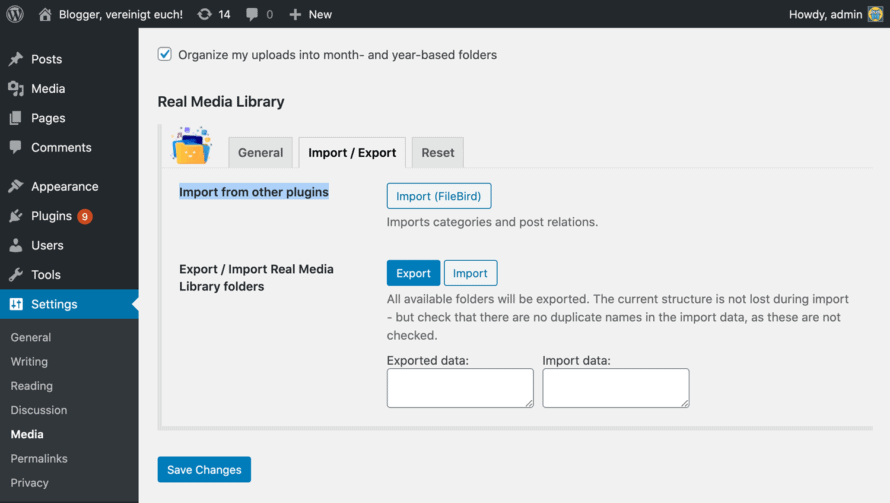You have used another plugin like Filebird so far and want to switch to Real Media Library? That’s great! And you don’t have to recreate any folder structure again because we can simply import it. We’ll show you how it works!
Supported plugin for importing folder structures
You can import folder structures that you have created with the following plugins. If you have used another plugin that has mapped its folder structure with standard WordPress taxonomies, this will also be supported and the technical name of the taxonomy will be displayed in the importer. For the case that the plugin you have used so far is not yet supported, open a support ticket, and we will see if we can make an import from this plugin possible.
- FileBird
- Enhanced Media Library
- Folders
- Media Library Folders
- FileBase
- Media Library Assistant
- Media Library Organizer
- WordPress Media Library Folders by Mediamatic
- WP Media Folder by Joomunited
Import folder structure
You can easily import the folder structure of the previously used plugin in the Real Media Library settings (PRO version only). To import, follow these steps:
- Navigate to Settings > Media in your WordPress backend
- In the section Real Media Library, swhich to the “Import / Export” tab.
- You should see next to “Import from other plugins” the name of your old plugin. With a click on the button, you import the complete folder structure.
After you have successfully imported the folder structure, you can (if not already done) disable and delete the other plugin. The folders are now organized with Real Media Library.