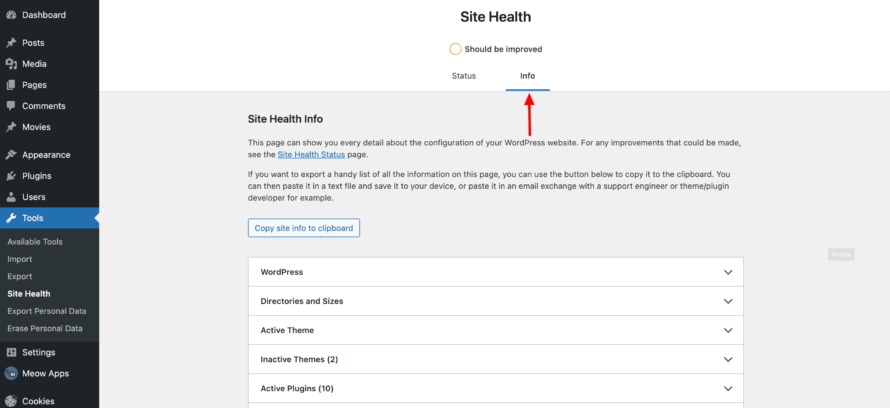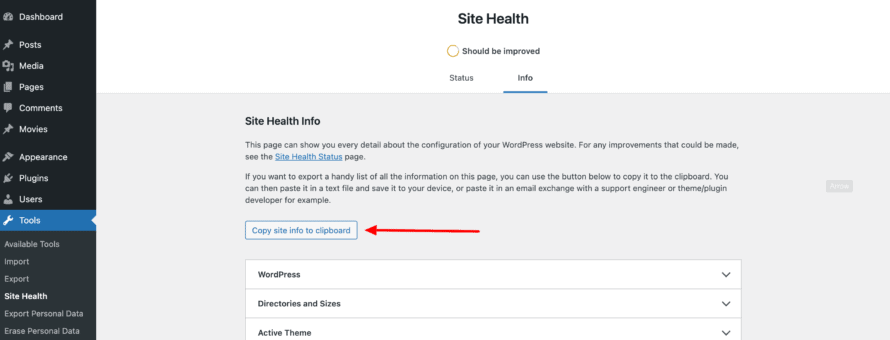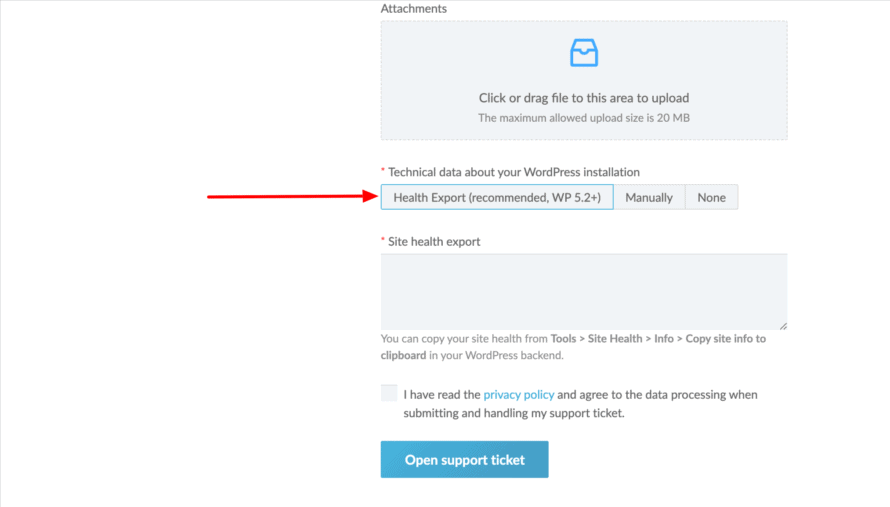In order to help you solve your problem quickly and easily, the easiest way is for you to send us a report about the current state of your website. This way, we can use detailed technical data about your WordPress installation to find sources of error more quickly. In addition, you don’t have to fight your way through technical jargon.
In the following, we explain step-by-step how exactly you download such a health export and send it to us.
Copy Health Export from WordPress
- First open the backend of your WordPress website. The dashboard is displayed on the left-hand side. Here you click on Tools > Site Health (see screenshot). You will now see the status of your website and whether there are any critical problems, for example.
- Click on Info at the top (next to Status)
- Now you will see a report about the state of your website. This is exactly what we need.
- Click on Copy site info to clipboard (see screenshot). You have now saved the report to the clipboard of your computer.
- When creating a support ticket on devowl.io, scroll down until you see a ticket form to fill in and tell us about your problem.
- Go to the section Technical data about your WordPress installation and select the option Health Export.
- Now the field Site health export opens (see screenshot). Paste the report into the field by right-clicking > Paste.
Done! The health export from your WordPress Installation is included in the support ticket and helps us to solve your problem faster.
Fill in all the remaining relevant fields, tick the required boxes and finally press the blue Open Support Ticket button at the bottom.